How to Connect to a Server using Windows Remote Desktop (RDP)
1. Click Start, and then in the Search box enter "remote desktop connection".
2. In the Computer box, enter the IP address of your server (you find the IP addressin the initial setup Email of your server, and then click Connect.
3. If you see a security warning, click Yes.
4. Next you will see a login screen. Depending on the age of the server and software the login screen may look different. Enter the following credentials:
Username: administrator
Password: (see initial VPS setup mail)
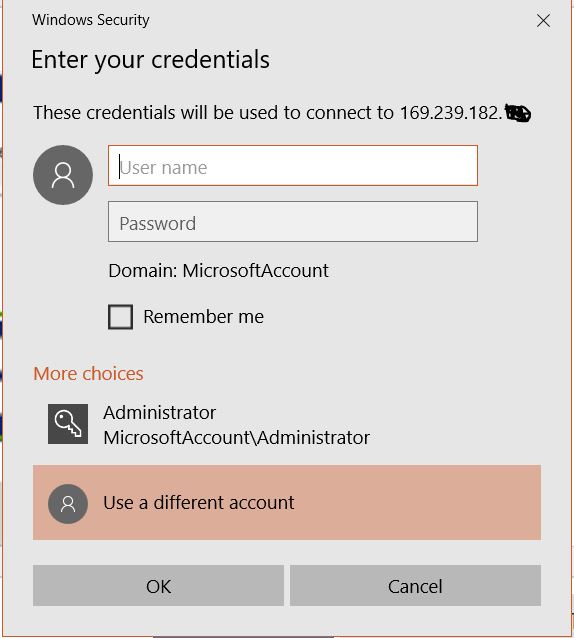
5. Click ok and you will get automatically connected to the server.

